Update 2016-06-23: I published a followup on how my smart sketchbook setup has evolved since I first wrote this post.
Like yours, my life has been changed by the smartphone. The iPhone in my pocket is an incredible device that lets me take amazing pictures, send and receive emails, access the web, become oriented when trying to navigate unknown environs, and so much more. It’s the perfect mobile communications complement to my larger (notebook) computers, which serve a whole range of other needs. However, as amazing as all of these digital devices are, there is a huge aspect of my workflow that has remained mostly analog over the years: sketching. I’ve been looking for a long time for an efficient way for my sketching to leverage the benefits of being digital – a “smart sketchbook”, if you will – and now I’m ready to share a solution that works for me.
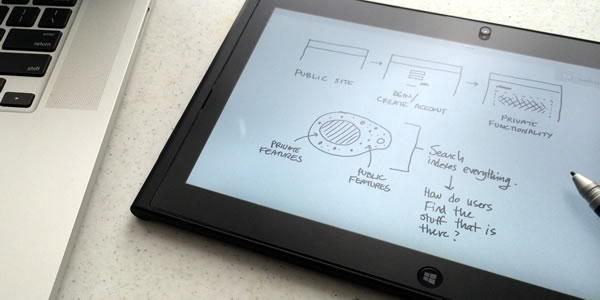
Sketching and the shortcomings of paper
As a visually-oriented person, sketching is how I take notes, formulate ideas, explore possibilities, avoid dead ends, and – most importantly – give shape to the amorphous stuff that my subconscious mind has been working on while I’m sleeping, showering, walking in the park, or otherwise goofing around. It’s also a very efficient way of capturing ideas in interviews, meetings, and other situations in which a laptop sets up a physical barrier between me and the person(s) I’m communicating with. In short, sketching is the most effective (and socially acceptable) channel I’ve found for talking with myself. I’ve been doing it informally since I was about eight years old, and formally since attending architecture school over twenty years ago. At this point in my life, it’s fundamental to how I think and work, and I do it mostly on paper. (For a good overview of the importance of sketching in UX design, see Bill Buxton’s Sketching User Experiences.)
As you may surmise, I love sketching. However, there is a downside to sketching on paper when doing UX work: at some point the drawings and notes must make the leap to digital, and with paper this is very inconvenient. For example, now that I’m working remotely, I want to be able to communicate and iterate on ideas with my team. In the office, we would do this by sketching together in person. Now we must find another way. I’ve tried various approaches:
-
Scanning pages with a flatbed scanner. (Kludgy, time-consuming, and who has access to a flatbed scanner in a coffee shop?)
-
Scanning pages with a smartphone. (Faster, and more convenient, but keeping pages flat for scanning can be a challenge. On iOS, I use and recommend Readdle’s Scanner Pro.)
-
Transcribing and refining sketches using an app like OmniGraffle. (Time-consuming, and loses some of the spontaneity and ambiguity that sketches have and which can lead to good things. This will be the subject of a future post.)
So there are limitations when making the leap from analog to digital, but it’s doable. However, a more serious limitation is paper’s inability to make the leap in the other direction: from digital to sketchbook. For example, there are many times when I’m doing research that I wish I could include a crop of what I was looking at on my screen into my sketchbook, so that I could annotate it or compare it with other specimens. I’ve also wanted to include photographs or videos of stuff in the real world, or copy text blocks from emails or other digital documents, into my sketchbook. And of course, it’s not possible to access my old sketches if I don’t have the physical notebook with me, nor is it possible for me to do a text search on my handwritten notes. None of these use cases are well served by pen-and-paper, and I’ve started to find these limitations increasingly constraining.
I’ve been looking for a long time for technology that would allow me to bridge this digital-analog divide. Now that I have a phone that is smart, I want a sketchbook that is smart too.
My previous setup
Before I describe what I want a smart sketchbook to do, I’ll give you a peek into the system it’s meant to replace. I’ve always (since childhood!) preferred to draw with stark fine black pens on smooth off-white stock. Recently, I’ve been using Pilot Precise V5 pens on Leuchtturm medium-sized notebooks (which I’ve found to be more durable than the Moleskine equivalents, and can be had with a subtle dotted grid which I love). I always start a new page when sitting down to think about a particular project or idea. I always write the name of the project/idea/topic on the upper left corner of the page, and the current date on the upper right corner. (So notes are organized chronologically, rather than by topic or project.) When a notebook fills up, I always write the start date and the end date on the spine with a metallic Sharpie pen. I have a shelf full of these notebooks stacked in chronological order. It’s a fairly well organized system, but highly dependent on chronology, and because it’s paper-based, can’t be easily re-sorted.
What I want from a smart sketchbook
A smart sketchbook would be to a sketchbook what a smart phone is to a phone: it should provide the basics (sketching, taking down notes) while augmenting them with the ability to obviate the digital-analog divide outlined above. It should allow me to capture ideas with the fluidity, precision, and freedom afforded by paper, but directly into digital so that I can enjoy all the benefits and flexibility afforded by the digital medium: fast random access to my work, treating digital objects as part of the subject matter and canvas of my doodling, easily sharing and/or collaborating on ideas, etc.
Specifically, these are the things I want from a smart sketchbook:
-
Drawing on the sketchbook should feel like using pen on paper.
-
The sketchbook should have a canvas that can be arbitrarily subdivided into notebooks or categories.
-
It should allow me to arbitrarily organize notes by other facets besides chronology. (And wouldn’t it be awesome if I could search my handwritten notes?)
-
It should have a modern web browser.
-
It should allow me to crop elements from said web browser and paste them into the canvas.
-
It should have a camera so that I can include quick snapshots into my sketches and notes.
-
It should allow me to easily share notebooks or pages with others and with myself using standard file formats (like PDF).
-
It should allow me access the other project documents (which I keep in Dropbox).
-
It should have a decent PDF reader.
-
It should have a decent image management app.
-
It should provide mobile internet access.
-
It should have a portable form factor, as close as possible (in size and weight) to the third-gen iPad (my other tablet device).
-
It should have an all-day battery, a la iPad.
Bonus points:
-
It should allow me to share the drawing process in real-time. (Double-bonus points: allow me to do so collaboratively over the Internet!)
-
It should serve as an agenda on a pinch; this means it should include a decent calendar app and allow me to access my task lists (which I manage in OmniFocus and Asana) and contacts.
-
It should read (and ideally, produce) standard file formats such as XLSX and DOCX.
-
It should be able to run a good plain text editor (ideally one that understands Markdown).
-
It should be able to ride au naturel in my day pack like my paper sketchbook does… durability is important!
-
It should be able to serve as an e-book reader. In my case, this means a decent implementation of Kindle.app and a decent ePub reader.
Some approaches I tried (and gave up on)
Like I said, I’ve been trying to build the perfect smart sketchbook for years, and at this point have spent thousands of dollars and countless hours with various setups. Here are some I’ve tried, and why they didn’t do the job:
-
iPad & stylus. You may be thinking, “this sounds like a job the iPad could do”. So did I, and embarked on a quixotic (and expensive) multi-year quest for the elusive Perfect Stylus. At this point I’ve tried over a dozen different styluses (or is it styli?), and feel confident in telling you that as long as the iPad relies solely on capacitive touch for input, it will be impossible for me to sketch on its screen with the precision and fluidity I’m after. Drawing on the iPad with a stylus is akin to drawing on a very small whiteboard with a dry-erase marker. It has its uses, but the experience is very far from pen-on-paper.
-
Paper sketchbook & Scanner Pro on iOS. As I mentioned above, Scanner Pro is my preferred scanning app on iOS. It allows me to take a snapshot with the iPhone’s (or iPad’s) camera and then correct the image for perspective distortions and contrast adjustments. Used in combination with an iPad, it satisfies many of the points I outlined in my list. However, there is still the issue of not being able to include digital objects in the sketches themselves. This method also turns the sketching exercise into a phased affair: first you work on paper, then you stop to take pictures (an awkward, slow process if you’re a prolific sketcher), then you process and organize them. This takes a LOT of time. There’s also the problem that now you have a “master” document (the paper version) and a secondary captured version; you need to be very disciplined about capture, lest important things get left out of your digital repository. It’s too much hassle; I would much rather have to manage a single system than two.
-
Notecards with Fujitsu ScanSnap scanner. I’m one of those insufferable nerds that swears by his Fujitsu ScanSnap scanner. The advantage of using a ScanSnap is that it can automatically scan dozens of double-sided loose leaf sets of documents on one go, so scanning is much faster than with a flatbed scanner or a scanning app like the one outlined above. The downside is that the ScanSnaps can only take loose leafs, so for a while I tried foregoing a notebook in favor of individual notecards which I would then feed into the scanner. Like the previous attempt, this is a phased process, which I find inconvenient. This system became very messy very quickly, so I didn’t stick with it very long. (I still use the ScanSnap for most of my other scanning needs. It’s an essential piece of kit.)
-
Galaxy Note devices & LectureNotes. Most of this year I used a Galaxy Note II as my primary smartphone, with a terrific note-taking app called LectureNotes. This system was the closest I’d come to achieving the elusive smart sketchbook: the Note has a Wacom digitizer and stylus, and so offers a much more pen-like experience than the iPad. The only real complaint I had was that the screen wasn’t big enough to do the type of sketching that I do. Samsung has since released the Galaxy Note 8, which features a much larger screen (akin to a medium Moleskine). My partner in the office bought one, and it seemed a great solution, but I thought there was too little difference between it and my phone to justify carrying both of them. Then my Note’s screen broke, and Samsung’s tech support was so bad that it turned me off their products. That said, the Galaxy Note 8 is the closest solution I’d seen, until… [Drumroll]
The Lenovo Thinkpad Tablet 2 and OneNote
This is it folks, I think I finally found the smart sketchbook I’ve been looking for: the Lenovo Thinkpad Tablet 2. The TPT2, as I’ll be referring to it throughout the remainder of this article, is a small (iPad-sized) Windows 8 slate computer which offers most of the features I’m looking for in a smart sketchbook:
-
Size and weight similar to (actually lighter than) my iPad 3.
-
Pressure-sensitive Wacom digitizer and stylus.
-
A full, modern, desktop web browser (and the ability to install many others).
-
Two cameras. (Front- and rear-facing.)
-
OneNote, the best note-taking app I’ve ever used. More on this below.

Because this is a full Windows 8 computer (and not a neutered RT device), there are lots of apps available for it, including the real filesystem-syncing Dropbox app. (Unlike iOS, with Windows you have access to the device’s filesystem.) You can run Microsoft Office on it, and while MS Office isn’t touch-optimized, you can pair the TPT2 with a Bluetooth keyboard and mouse to create a highly portable mini-desktop. I’ve been using Microsoft’s Wedge keyboard and mouse, both very well-designed products that complement the TPT2 beautifully:

Unlike the Microsoft Surface, the TPT2 (at least the model I have) also has an LTE radio, so I can go work in the beautiful City Park if I feel like it. And also unlike the Surface, the battery on the TPT2 lasts about as long as an iPad’s (around eight and a half hours, in my experience). It’s also worth noting that the SIM-enabled 64 GB TPT2 costs less than the comparable iPad model, and has a microSD slot which has allowed me to expand storage by an additional 64 GB.
The TPT2 is a pretty cool smart sketchbook out of the box, but I’ve added two other accessories that have taken my sketching experience to a whole different level. The first is a matte film made by 3M that you stick on the TPT2’s glossy screen. This has two important effects: 1) it reduces reflections considerably, making the surface of the screen reflect light more like paper does, and 2) it adds tooth to the surface of the screen, so that when you slide the stylus across it feels like you’re writing on paper and not on glass. The other item is Wacom’s Bamboo feel pen, a metallic stylus that feels more like a real pen than the chintzy plastic one that comes with the TPT2. The combination is surprisingly similar to pen-on-paper.
And then there is OneNote, a fabulous note-taking application made by Microsoft and available as part of the Office suite. This app allows you to combine text, images, and “ink” into pages that can be arranged arbitrarily into notebooks that can be categorized in any way you can think of. OneNote integrates with the other office apps, and notebooks can be shared with other people for collaboration. The lot synchronizes over the air using Microsoft’s SkyDrive service (which in my experience is more reliable than iCloud for this sort of task), and can be accessed online using any modern web browser in (almost) real time. And that wistful little side point about being able to search your handwritten notes? Yes, OneNote does that too. The whole feature set is extraordinary: I’m still learning new things after many months of using it.
OneNote comes in two versions: the “desktop” version (currently OneNote 2013) and the “modern” version. The latter is free and is a bit slower and less functional than the desktop version, but has a really cool advantage: it can be used in Windows 8’s split screen mode to take notes alongside other apps. For example, I use this feature to take rich marginal notes when reading books on the Kindle app:
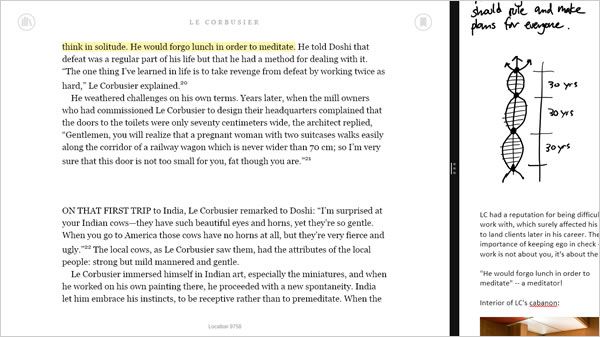
This is much more convenient than having to switch back and forth between apps, as would be the case in an iPad. Data in both the desktop and modern versions of the app is kept in sync using SkyDrive, so you can switch between them depending on your needs. (I learned of OneNote’s potential for UX sketching in a series of articles in the Cooper website; I urge you to explore them if you’re into this topic.)
So what’s not to like? Well, there are a few downsides to the TPT2. The first is that it achieves its magical price-weight-size-battery life combo by using a skimpy Atom processor like the ones used in netbooks. This means it’s not a fast device; for sketching it’s fine, but large animated transitions (like the ones in Flipboard) stutter. Another shortcoming is that the TPT2 has a relatively low-resolution screen; reading text on a high-density screen like the one on the iPad 3 is much more comfortable and paper-like. Another downside is that the TPT2 sometimes has a hard time keeping up when there are two Bluetooth input devices in use (for example, when using the mouse and keyboard, the latter sometimes lags, stutters, and repeats keystrokes). Also, even though you can charge the TPT2’s battery using any USB charger, it charges VERY slowly (sometimes even leaving it overnight is not enough). And of course, I don’t have access to Apple-only apps like OmniGraffle and OmniFocus.
The main downside, however, is that this is a Windows device. After more than a decade of primarily using OS X-based machines, I’ve gotten used to the wonders of no-hassle, low-maintenance personal computing. Even with its elegant modern UI, Windows 8 is still Windows: I still have to worry about device driver incompatibilities, I still have to dig into the registry sometimes, and I still have to occasionally put up with the dreaded Blue Screen of Death:
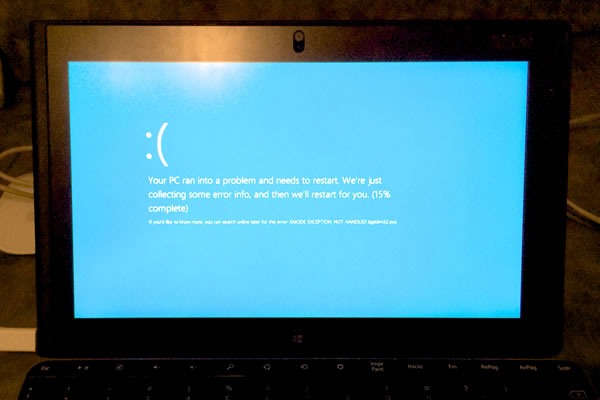
I waited a while to upgrade after Windows 8.1 came out, and there were still driver snafus and little technical niggles to deal with when I did. These types of inconveniences are rare in Appleland; I wish my Windows sketchbook were as reliable and trouble-free as my Apple devices. If you decide to tread into these waters, be prepared to set aside time for hunting down and fixing tech issues with the OS.
Are the inconveniences worth it? Thus far, the answer for me is yes. Apart from finally getting close to achieving the smart sketchbook I’ve wanted all these years, it’s also given me the opportunity to explore Windows 8’s modern UI, which I find more elegant, intuitive, and coherent than iOS 7. Mind you, I’m setting the bar rather low: I’m not trying to replace my laptop with this device; it’s meant to replace my paper sketchbook. It does so wonderfully, and it does a lot more besides. But there is one device that it has mostly supplanted in my toolbox: the iPad, which still offers a much better reading experience but which I can’t use for sketching or some important productivity tasks.
Even while it’s somewhat slow and hampered by a fussy OS, the TPT2 + OneNote combo is the closest I’ve found to the perfect smart sketchbook. There are rumors of a faster and higher-res Thinkpad Tablet 3 in the pipeline for next year, so I will be paying close attention to developments in this area. For the time being, I’m actively exploring new ways in which this new, more organic, way of working digitally can make me a more productive UX designer.