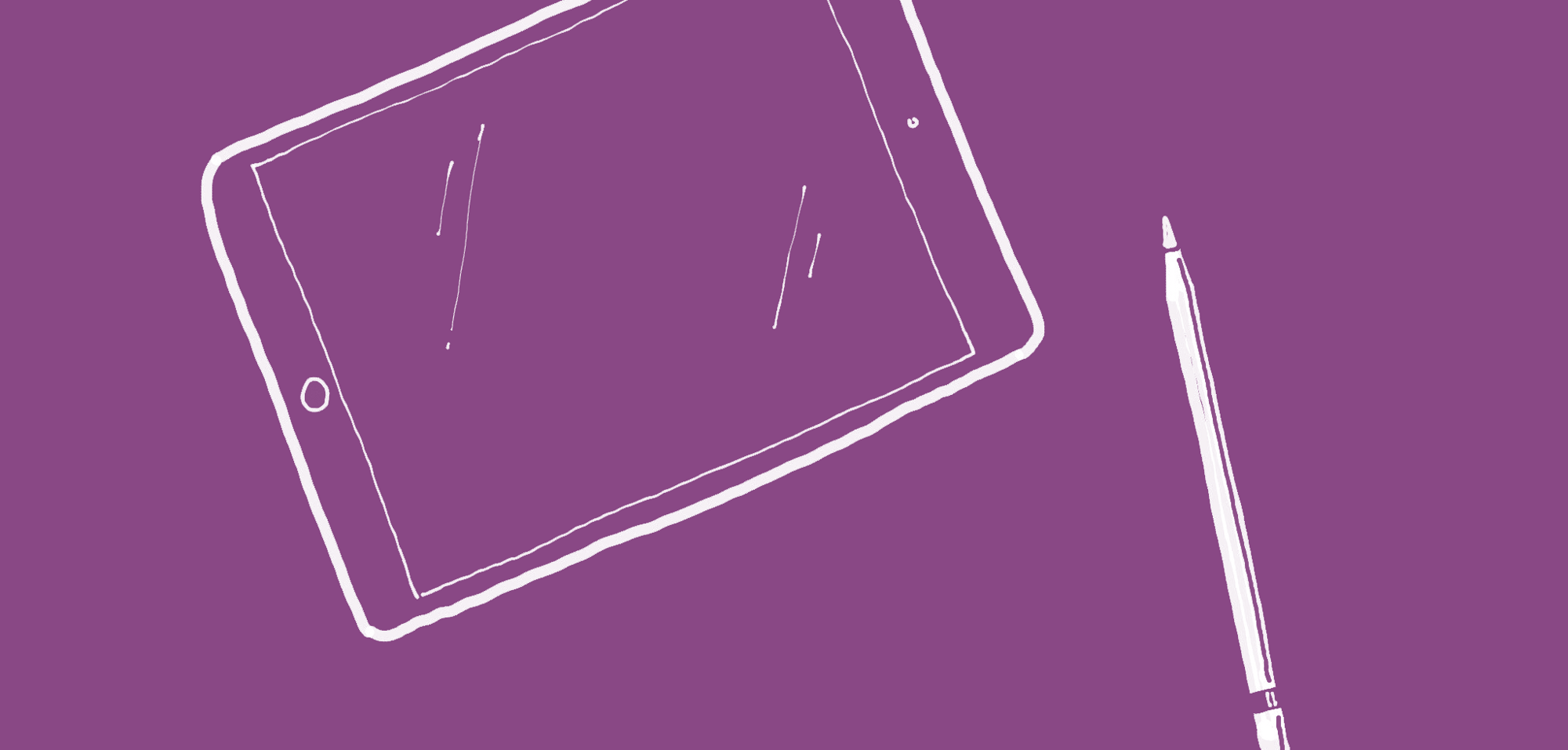In 2013 I published a blog post to explain my digital sketching and note-taking setup. Much has changed since then, so it’s time for an update.
If you want to dig deeper into this topic, you should check out that original post. But I in case you’re strapped for time, this is where it left off: I was then using a Lenovo ThinkPad Tablet 2 running OneNote (“modern” version) under Windows 8.1. That device/software combination served me very well. (So much so that I eventually upgraded to that machine’s successor, the ThinkPad 10.) However, over the past couple of years a few things have happened that have caused me to revise this setup. I’m still using OneNote, but have left Windows behind in favor of iOS. Somewhat surprisingly, I’ve also gone back to doing more sketching and note-taking with (physical) paper and pencil.
This post explains my reasoning for these changes. But first, this is what my current smart sketchbook looks like:
Hardware
-
iPad Pro (9.5 inches) with Apple Pencil and Smart Keyboard
-
Various physical notebooks, cards, and stickies
-
Pens, pencils, markers
Software
-
OneNote for digital note-taking (and general note repository)
-
Office Lens for photographing physical notes
-
Paper for fast drawing
-
Procreate for more considered (or elaborate) drawing
(There are many other apps I use day-to-day, but want to keep this list succinct. These are the main ones.)
Why the change?
Although I’m a tinkerer by nature, age has beaten me into adopting the “if it ain’t broke don’t fix it” philosophy. Every minute I spend messing around with tools is a minute I’m not working on content or learning, and I’m increasingly trying to optimize for production and growth.
So the natural question to ask is: if the previous setup was working, why change at all? Well, there are a few reasons…
The Windows 10 version of OneNote is a not as good for pen users
The Windows 8 (“modern”) version of OneNote is a delightful app. Among other things, it features a fabulous radial menu that accepts flick pen gestures. This makes it incredibly fast to undo mistakes, switch pens, and control the application in general. In addition, the app’s user interface gets out of the way so most of the screen is available for drawing and writing. OneNote for Windows 8 seems to have been designed primarily for touch/pen users, and it does a great job. It’s (still!) my favorite note-taking app.
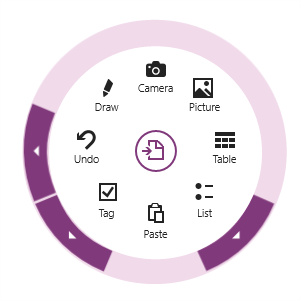
OneNote’s radial menu (Image: Microsoft)
Alas, OneNote for Windows 10 has now superseded it, and this new version of the app follows what seems to be Windows 10’s primary direction: to appease the millions of Windows desktop users who were turned off by Windows 8’s “touch-first” approach. Unfortunately it achieves this mainly by sacrificing touch/pen-first features and UI elements. As you may have already guessed, my beloved radial menu did not make the cut. (Along with many other useful features, some of which are being added back… slowly.)
So the version of OneNote I love has no future, and the new version is not as good—at least for my needs. I’m hopeful that eventually OneNote will regain some of the features it had during its Windows 8 peak, but in the mean time…
Apple released a great stylus for iOS
Most of my work happens with Apple devices, and I’d rather not have to deal with a different ecosystem. (Remember: no tinkering!) I’ve been using an iPad since the first one came out, and I’ve tried many (many!) different styluses and note-taking apps on it. The primary reason I bought a Windows tablet to begin with is that there were no good styluses for iOS… until now.
With the Pencil/iPad Pro combo, the iPad finally has a stylus that can compete with Windows tablets for precision. Actually, the Pencil is much more precise than anything I’ve tried in Windows. My Lenovo tablets (which have Wacom digitizers) require constant re-calibration, and even then they are never that precise. iOS doesn’t have a stylus calibration tool — it doesn’t need one. The Apple Pencil is always spot on; I mostly forget that I’m using a computer when drawing with it.
That’s not to say the Pencil is perfect. For one thing, its battery could last longer. For another, Windows styluses have buttons — one or two on the barrel, and sometimes one in the “eraser” end of the stick — which are very handy, and which the Pencil lacks. Are these deal breakers? Not for me.
iOS has gotten much better
In the (almost) three years since my original post, iOS has matured into a more useful and robust operating system. Many of the features that made Windows 8/8.1 great for touch-first users now have counterparts in iOS. (And ironically, Windows 10 has rolled back many of these features as it attempts to entice back its primarily desktop-based audience.)
For example, iOS 9 introduced split-view multitasking. This feature, which works almost identically to its Windows counterpart, allows me to simultaneously run two apps side-by-side so I can take notes about something I’m reading in iBooks or Safari without having to do a distracting app switch.
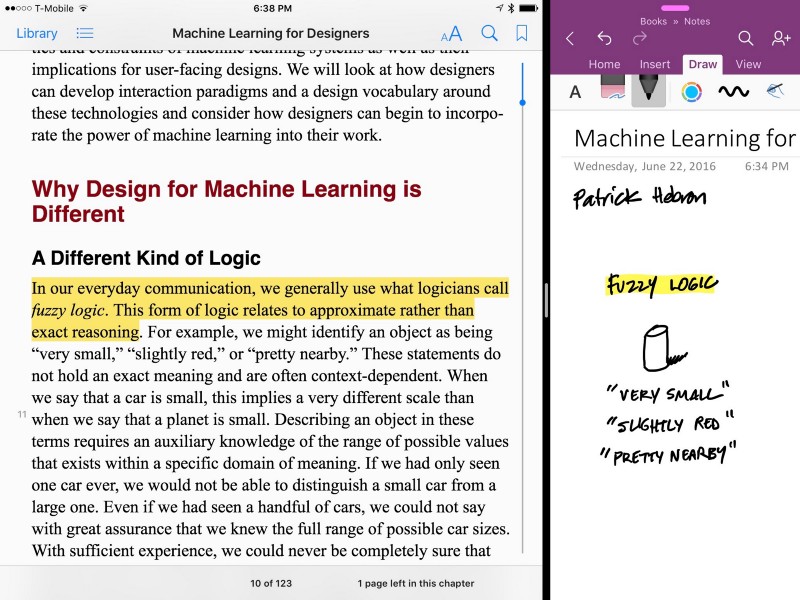
Split-view note-taking using iBooks and OneNote. (Alas, Kindle doesn’t support this.)
Another new iOS feature is sharing extensions, which allows me to send whatever I’m working with in one app directly to another. For example, I can very easily post a drawing I’m working on in Paper directly to a channel in Slack. Windows 8 had a similar feature in the share charm, but app support was not great. iOS does it more seamlessly, reliably, and universally. (In general, I find that apps in the iOS App Store have much higher quality and consistency than those in the Windows Store.)
The iOS version of OneNote is very good
And on that note, one of the iOS apps that does inter-app sharing best is OneNote itself. Under Satya Nadella’s leadership, Microsoft has (mostly) abandoned its former strategy of withholding applications and features from competing operating systems. Excellent iOS versions of the major Office apps are one of the fruits of this shift.
OneNote in particular is now a first-class citizen of Apple’s ecosystem. For example, the app fully supports share extensions, which allows me to quickly import drawings, photos, and other elements directly from many other apps. On the iPhone 6s, OneNote support 3D touch, allows for quick note creation without having to open the app. Microsoft has even released an (actually useful!) Apple Watch version of OneNote that allows me to consult the most recent notes and dictate new ones when I’m not near my phone or tablet.
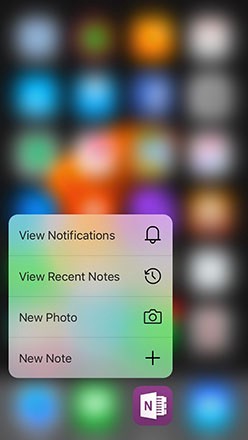
Creating OneNote content using 3D touch in the iPhone 6s
As you would expect, writing and drawing with the Pencil is very good. As with Windows versions of the app, handwritten text is OCRed and indexed for later search-based retrieval (even within notebooks that aren’t locally available in your device!), and inked elements are treated as objects that can be selected, copied/pasted, scaled, etc. I can use the tablet’s camera and mic to insert photos and audio into my notes in real time. In short, the main features that attracted me to note-taking in Windows are now available in iOS.
That said, there are a couple of downsides. OneNote for iOS’s user interface is very similar to the one in the Windows 10 version: there’s no radial menu, and there’s a lot of application chrome on the screen relative to the space available for note-taking. Most annoyingly, inking is a mode that you must explicitly enter by tapping a button inside a traditional tabbed menu, instead of being automatically activated when the Pencil touches the screen.
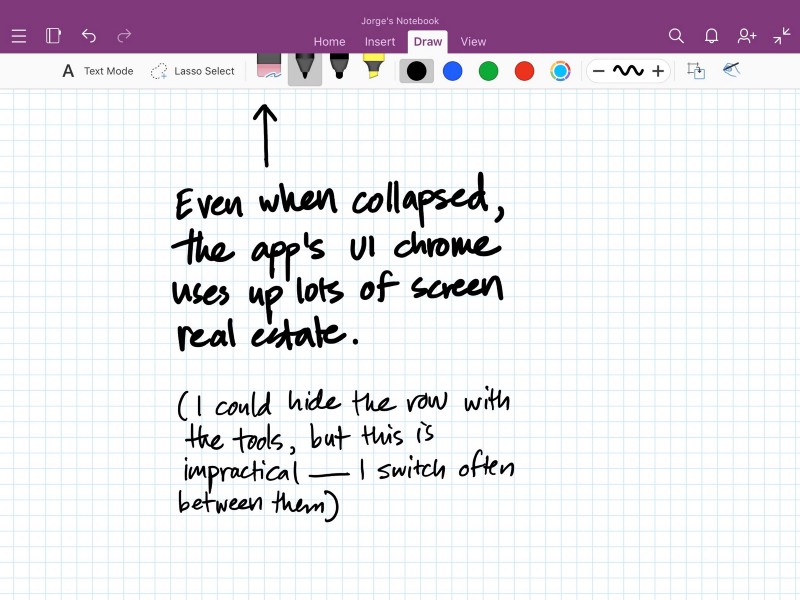
OneNote could be more efficient in its use of screen real estate. (Oh, how I miss the radial menus!)
As I mentioned earlier, the Windows 8.1 version of OneNote remains my favorite note-taking app. Its user interface is unparalleled for speed of pen-based interaction. That said, the iOS version of the app is now good enough, and having access to all of the other applications in the iOS ecosystem more than makes up for its shortcomings.
So that’s what I’m using now for digital note-taking and sketching. But as I mentioned earlier, I’m also doing a lot more sketching and writing on paper as well. The reason?
There is now a great app for digitizing paper-based notes
After all this time using digital sketching tools, I’ve started using more paper in my daily workflow. The main reason for this is another great Microsoft iOS app: Office Lens. You can think of it as a camera app with special super powers that make it ideal for capturing physical notes:
-
It corrects for perspective distortions by automatically detecting the edges of rectangles (such as sheets of paper, stickies, and whiteboards)
-
It can automatically increase contrast in images to make content more legible
-
It can save directly to OneNote (among other destinations)
-
It can take multiple shots in a grouped sequence so that you can import separate pages into a single OneNote note (or to export as a PDF)
-
It can OCR text in images so you can search for it later
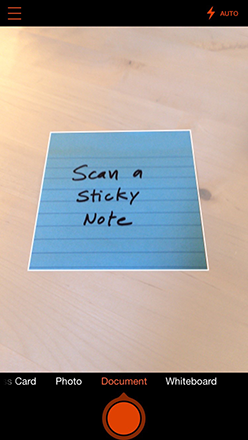
Scanning a sticky note with Office Lens.
“But,” you may protest, “your previous recommendation (Readdle’s Scanner Pro) does all of these things!” Yes it does, but Office Lens has an additional trick that makes it stand out:
- It can OCR your handwriting in images
This is a big deal, since it makes it possible for the notes I write in my Moleskine or in stickies to be indexed and searchable within OneNote. Living in the future!
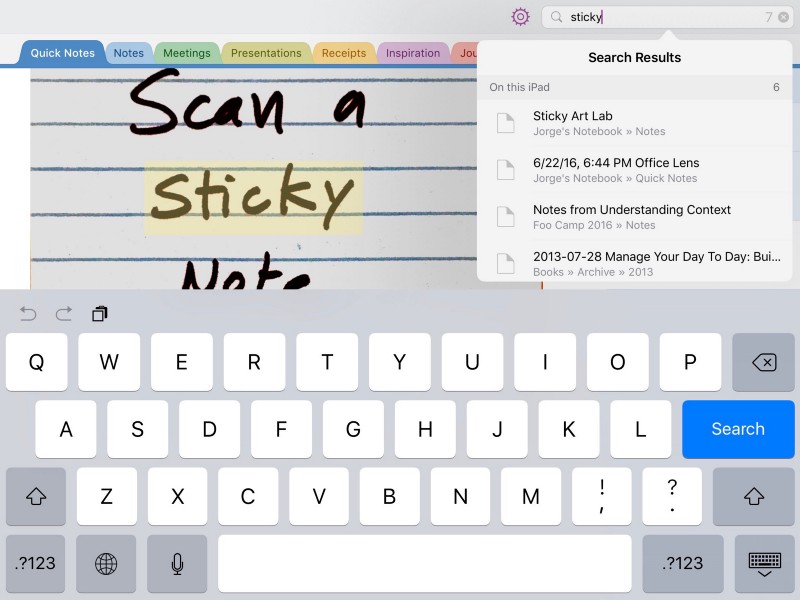
Voilá: my handwritten text is now searchable.
Thanks to Office Lens, I now have a hybrid approach to note-taking: Sometimes I’m fully digital, writing and sketching directly on the iPad, but at other times I’m free to draw on loose leaf paper using Sharpies, or in my Moleskine, or on an index card. I always photograph these into my OneNote “inbox” using Office Lens, and afterwards sort them into the appropriate notebooks. The result is that I get the best of both worlds: the ubiquity, findability, and power of digital, with the flexibility and control of analog.
I’ve also become much less precious about my physical sketching: I’m no longer obsessing about the right type of paper and pen I’m using. It will all end up as bits in my note repository in the cloud anyways.
Wrap up
So there you have it, my updated smart sketchbook setup: Windows out, iOS in; OneNote still here, with some other apps providing specialized support. In some ways, it’s a return to the past—I’m using up more trees!—but in general I feel like my current setup is more powerful and flexible than it was before. I now have the best of both worlds always at my disposal.
I expect my system can and will continue to evolve incrementally. But barring completely unforeseen circumstances, I can’t imagine radically changing it at this point. If I do, I will publish another followup post.
Happy sketching!
This post was originally published in Medium.