One of the best features of the most recent version of iOS is called Screen Time. It allows you to monitor and control what you do with your mobile devices and when. For example, you can find out how much time you’re spending on social media apps and whether your usage is increasing or decreasing. You can also set limits for yourself on the device overall or on a per-app basis. And if you use multiple iOS devices (such as an iPad and an iPhone) you can configure Screen Time to show you your behavior across all of them.
To access Screen Time, you must open the device’s Settings app. (This feels a bit incongruous. Although I understand this is an OS-level feature, it feels like something that should be independent of Settings. Anyways, I digress.) In the Settings app you’ll see an option for Screen Time:

If you tap on this menu item, you’ll be shown a screen that looks like this:
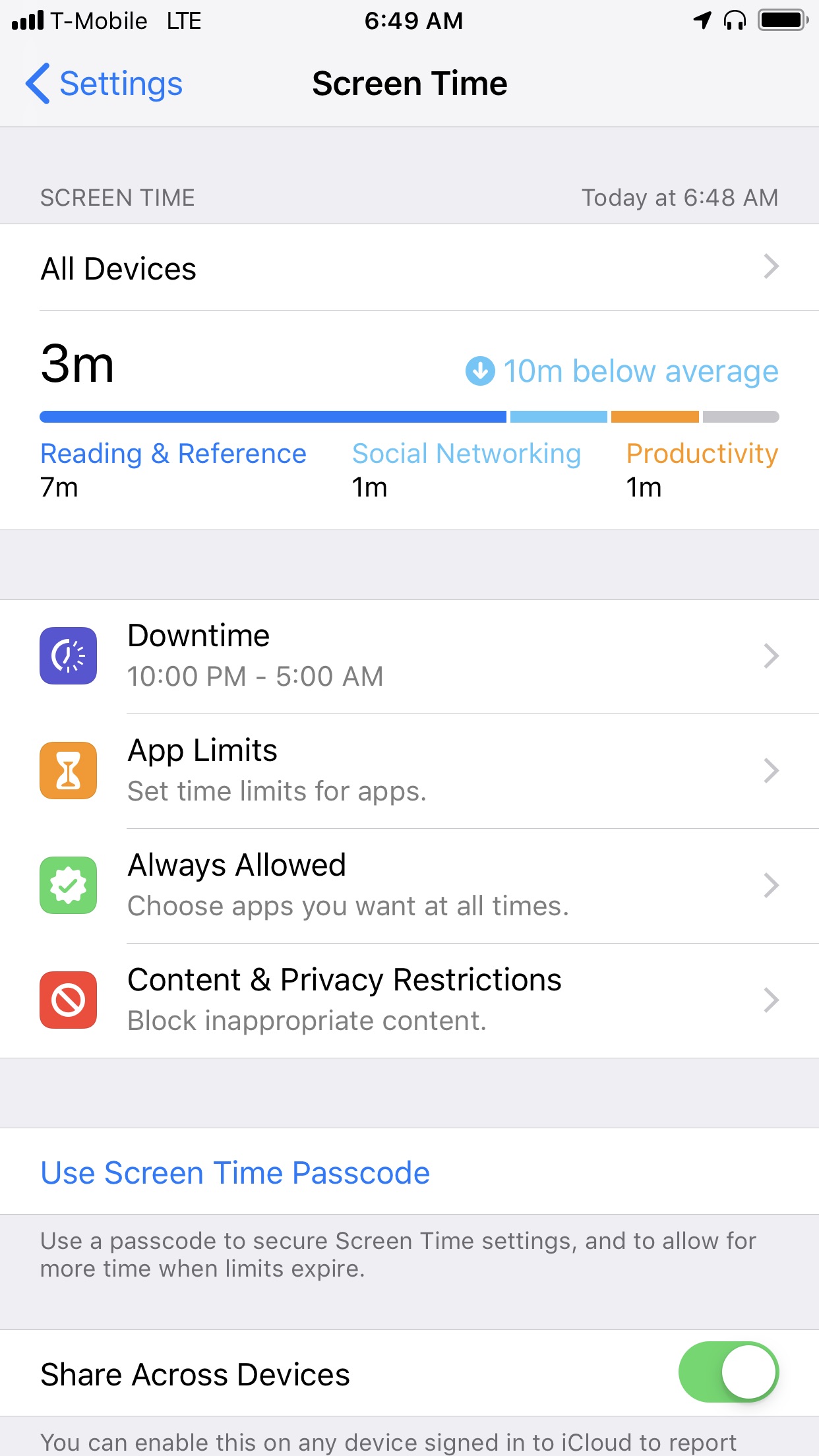
The first section gives you a visual overview of how you’re using your phone, per app category. You can tap on this graph to get more details on your app usage for the day or over the past week. This gives you valuable insights. You may be surprised at how much you’re using certain categories of apps.
The four menu items below the graph allow you to configure Screen Time settings. If the graph reveals there’s an app you’re using more than you’d like, you can give it a time limit. (Using the App Limits option.) For example, I’ve limited my use of Tweetbot, my Twitter client, to twenty minutes per day. When I hit the limit, the app becomes disabled.
If I try to launch the app after it’s been disabled, I’m shown a screen that says I’ve hit the limit, and given the choice to add more time or to unlock it altogether. It’s easy enough to not be an inconvenience, but serves as a good reminder that I’ve committed to less than twenty minutes per day.
After setting this limit, I was surprised to find I was often hitting it before 5:30 am. Looking at Twitter is not how I want to start my day, so I used another Screen Time feature (Downtime) to limit my app usage between 10 pm and 5 am. Now when I open the device during this time window, most apps are disabled. There are some apps I’d still like to use during these times (e.g., my alarm), so I’ve configured exceptions to these rules in the Always Allowed menu option.
While this may seem like a lot of work, it’s actually quite easy to do. These relatively small changes are incredibly powerful. Screen Time has changed how I use my iPhone and iPad. They’ve made me much more mindful and intentional. If you’re an iOS user and are troubled by the amount of time you’re spending on your devices, give it a try.