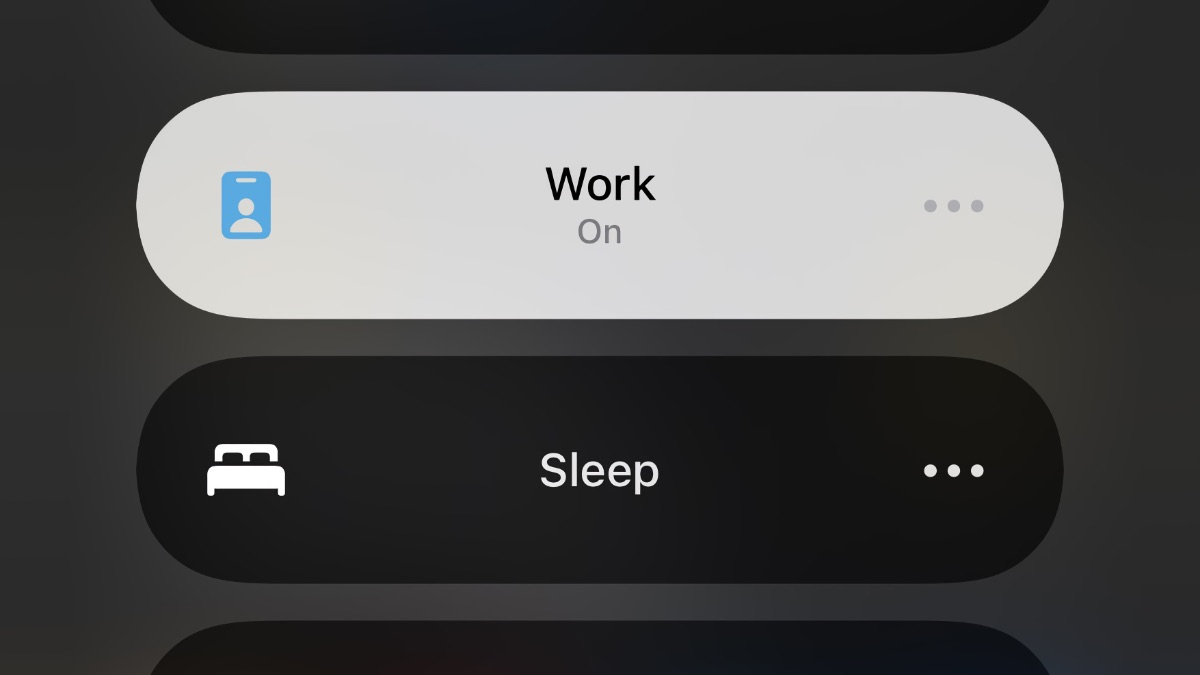A version of this post first appeared in my newsletter. Subscribe to receive posts like this in your inbox every other Sunday.
Information architects aim to create contexts that help people get stuff done. But we often underestimate the degree to which we can (and should) also do this for ourselves. In particular, our computers and mobile devices allow us to set up modes that can better support our attentional needs. I’ve recently started using these features on my devices, and they’ve improved my ability to focus.
In this post, I’ll share what I’m doing and what I’ve learned so far. Before we start, a disclaimer: I primarily use Apple devices. There might be equivalent features and apps in Windows, Android, and Linux, but I haven’t used them. (If you know of similar features in those platforms, please let me know.)
What is a “focus mode”?
By “focus mode,” I mean the mindset and quality of attention you bring or aspire to when performing an activity. Different tasks require different modes. You focus differently when you listen to a lecture, solve a puzzle, fill out a tax form, or call your sibling to wish them a happy birthday.
If you’re on vacation, you might go into “recreation” mode: you put aside your cares, dress differently, ignore your calendar, direct calls to voicemail, etc. Conversely, if you’re studying for a big exam, you’ll likely go to a quiet, well-lit room, turn off your phone, and make yourself a cup of tea.
You do these things because you want to attain a particular state of mind. Whether you’re on vacation or studying, you want to manage your attention. You don’t mind being distracted while on vacation, but when you’re studying, you want to be focused. So you create conditions to support your efforts.
The environment matters. It’s easier to study in a quiet space than at a party. Tools also matter. When you’re studying, you likely need a book, a pen and notebook, good light, etc. You arrange these items around you so they support your tasks. Again, you can organize things and places to enable you.
Alas, the “place” where most of us spend much of our time working is our devices. But just like we can configure the room where we’re studying, we can also organize our computers, phones, and tablets to support our attentional needs.
What you can control
While you can’t control all variables that influence your attention, here are a few you can adjust relatively easily:
-
Location. Is there something exciting happening around you? It could be loud music, kids playing, a TV in the corner — they’re all competing for your attention. If possible, go to a quiet room and close the door.
-
Interruptions. Are you constantly pinged by the Twitter app? If so, you’ll find it difficult to stay focused. Turn off notifications or at least be selective with those that come through.
-
Tools. Does it feel like you’re fighting your apps? Some tools feel more natural than others, perhaps because you know them better. But you might also be missing a key tool or using the wrong tool for the job. Easier tools = better focus.
What if you can’t directly change these things? Perhaps there are alternatives. For example, you may not have a spare room — but you can invest in noise-canceling headphones. And if your company’s IT department doesn’t let you install easier-to-use apps, you might take a course to learn better the ones you must use.
The point is to set up contexts that support the desired focus modes. For me, this means combinations of places, apps, notification settings, etc. For example, I collaborate with others from my home office with notifications turned on. But when I want to work quietly, I go to the public library and turn off notifications.
The change of context helps. In both cases, the tools are the same: computer, apps, headphones, notebook, etc. But the way they’re configured and organized (and in this case, where I’m using them) vary.
Configuring our devices
Acknowledging their products’ impact on our attention, operating system providers and third-party developers are implementing features that let us configure our devices to support different contexts of use.
For example, Apple’s macOS, iOS, iPadOS, and watchOS offer Focus, a feature that lets you tweak how your devices demand your attention. This entails filtering notifications on Macs, iPhones, iPads, and Apple Watches. On iPhones and iPads, Focus goes further, letting you define particular Home Screens (i.e., collections of apps and widgets) for different modes.
Using Focus on an iPad, you can define a “reading” mode that only allows notifications from your partner or your kids’ school and only shows the Kindle app on the home screen. When you want to read undistracted, you set the iPad to this mode, and it effectively becomes a reading-oriented device.
Focus syncs between devices. That is, you get the reading mode on your iPad, iPhone, and Mac. When you set one device to a mode that filters notifications, they all do. This is handy since you might otherwise get pinged on your Watch or iPhone even though you’ve turned notifications off on your Mac.
Alas, Macs don’t have the equivalent of a home screen, which precludes the possibility of preselecting app sets for different modes. (I hope Apple is working on this!) That said, you can achieve a similar effect with Moom, an app that allows you to tile applications on your display and save the resulting layout for later.
Using Moom, I’ve configured a set of windows called “Zoom meeting,” which places the Zoom app in the middle, surrounded by other apps I need during calls: Obsidian, Fantastical, OmniFocus, Slack, and Terminal. I use this saved layout in conjunction with a Focus mode that turns off most notifications on all devices.
Other useful modes
Here are other Focus modes I’ve configured on my devices:
-
Sleep. This mode turns on automatically at 9:45 pm and turns off at 4:45 am. A single home screen lists apps I use when winding down (YouTube, sleep tracking app, etc.) and the Kindle widget showing the book I’m currently reading. No notifications or calls come through during this time unless they’re from my wife or parents.
-
Waking up. Turns on automatically at 4:45 am and turns off at 6:45. It shows a single home screen with select apps I use after waking. (E.g., a meditation app, a weight log, a food log, and the sleep tracker.) A calendar widget shows upcoming appointments. Notifications are still off unless they’re from my wife or parents.
-
Work. At 6:45 am, my devices switch into “Work” mode. If features one home screen on my mobile devices that shows widgets with my appointments and to-dos for the day, plus a small set of work-related apps. (Including Music and the food logger, which I use throughout the day.) This mode filters notifications by app, only allowing Slack, MS Teams, Webex, and other work-related apps. On the Mac, this mode mainly filters notifications. There, I’ve set up Moom layouts for commonly-used work apps.
-
Reading. I’ve already mentioned this mode; I mainly use it on the iPad. I turn it on manually. Notifications are off, and a single home screen shows widgets for the Kindle app (with the book I’m currently reading), an RSS reader, and the News app. The home screen also shows other ebook-reading apps, newspapers, and read-it-later apps such as Instapaper.
-
Recreation. This includes video streaming apps and games and allows some notifications to come through. It also gives me access to the regular “Work” mode home screen in case I need it. There doesn’t seem to be much point to this, but I wanted a mode where I could give myself permission to relax.
I’m still tweaking these modes, but they’ve helped me use my devices more mindfully so far. Automation is an essential part of getting this to work: I set the times when the various modes come on, and the devices do the rest. (You can also activate modes based on other criteria, such as arriving at different physical locations. I expect this will be more useful as more of us return to working away from home.)
Bottom line: it helps!
I’ve only worked in this way for a short time but am already seeing benefits. Focusing my attention immediately after I wake up has been especially powerful. Before configuring the “waking up” focus mode, I’d check email and Twitter first thing in the morning. As a result, I’d often start the day frazzled and distracted. No more! I’m also more focused while I’m on video calls since I set up the “Zoom meeting” app layout.
If you haven’t done so already, I encourage you to try these features and apps. Yes, it takes a bit of effort on top of the stuff you’ve already committed to. (I.e., it’s meta-work.) But being intentional with our focus makes a big difference in the quality of our attention. And ultimately, the quality of our attention makes a big difference in the quality of our lives.